Sony Projector Remote Control
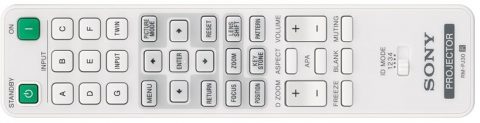
Startup
Power Up the Projector
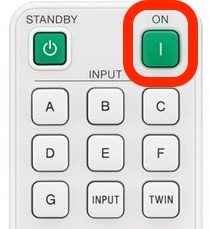
- Use the white Sony remote sitting on the counter near the middle of the AV booth desk.
- Do not aim the remote at the camera, but rather at the sensor that is on the inside front ledge of the booth near the main camera tripod.
- Power on the projector by pressing the green power button located at the upper-right on the projector remote control one time.
- The Projector should turn on within 3-5 seconds, and may take an additional 3-5 seconds to scan the Inputs.
- If you do not see an expected image, check to see that the projector is on input "D" by pressing the "D" button on the remote.
Select the Source
-
The Input selector box is located on the desk under the main camera tripod. Select from the following Input options for Output A using either the remote or cycle through the options using the "Select A" button on the right front of the box:

- 1 - Main Visuals Mac Studio with ProPresenter
- 2 - PC for showing PowerPoint Speaker Slides.
- 3 - Live Stream Host PC.


Shutdown
-
Use the white Sony remote sitting on the counter near the middle of the AV booth desk.
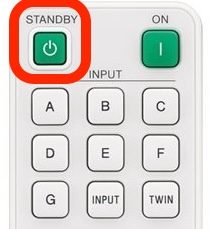
- Do not aim the remote at the camera, but rather at the sensor that is on the inside front ledge of the booth near the main camera tripod.
- Turn the projector off by pressing the "Standby" button on the remote one time.